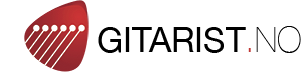Handlekurven er tom
Du vil motta en e-post så snart produktet er på lager!
En ukjent feil har oppstått. Prøve igjen
No need to open your instrument case to see the humidity/temperature readings. You can view the information on your iPhone. Android version will be available at a later date.
How it Works
Pull the plastic tab on the sensor to activate the battery. Download free app from Apple App Store (HT Tracker). Once downloaded press + on upper right screen on app to add the sensor. Place sensor with Oasis logo face up, on Apple iPhone or iPad to synchronize. App will read up to 7 sensors at one time, if no other Bluetooth devices are used on your phone. You get wireless Bluetooth humidity and temperature data pushed from the sensor up to 125’ apart. Our humidity and temperature readings have the best accuracy available in today’s market. When sensor and app are out of range, sensor stores up to 20 days of data. Data is downloaded once app and iPhone are back within the 125’ range. Long term data (day, week, month and year) is displayed on the second page.
Once you have downloaded the App, place the sensor on the iPhone screen and press the + sign on the upper right corner of the screen to sync with the App.
Set humidity/temperature limits and your smartphone will alert you if the readings are too high or low. The App can read up to 7 sensors and has a transmission range of over 100 feet.
The App keeps track of your long-term humidity and temperature data by day, week, month and year. The data can be downloaded to your computer.
Sensor comes with clip, so you can attach it to your instrument case.
You will be notified of App updates automatically.
HT Tracker Start Up Instructions For iOS (Apple) version
Go to the Apple App store and search for “HT Tracker” and download the app.
Once loaded, push the “+” button on the upper right corner of the display. Once pushed, you will
see the “add sensor” tab at the bottom of the page. Once you push the “add sensor” button, it will
activate the pairing screen.
Pull the plastic tab from the HT Tracker sensor to activate the battery.
Place the HT Tracker sensor on the top of your phone with the large Oasis logo facing up. The side
saying OH-31 needs to be facing down.
The screen will tell you when the sensor is synchronized with the app. Once synchronized, the app
will start displaying the information generated by the sensor.
You will need to create a new login for the app with your email address and password.
Be sure to have the “Update setting” for “iTunes and App Stores” to “green”, so you get automatic
app updates.
The app will then ask you questions about how you want to identify the use of the particular sensor.
You can add as little information as the name of the sensor or fill out the other information if you wish. You can load up to 7 HT Tracker sensors on the app. Each HT Tracker has a unique electronic ID that the app will pick up. You just need to enter the information necessary so you know where each HT Tracker is located.
Once the HT Tracker app is operating, press the 3 lines in the upper left corner to open the page showing “Temperature Units F or C”. After you have selected the temperature units you can access the “User Guide” to learn your way around the app.